MiroTalk BRO - Self hosting
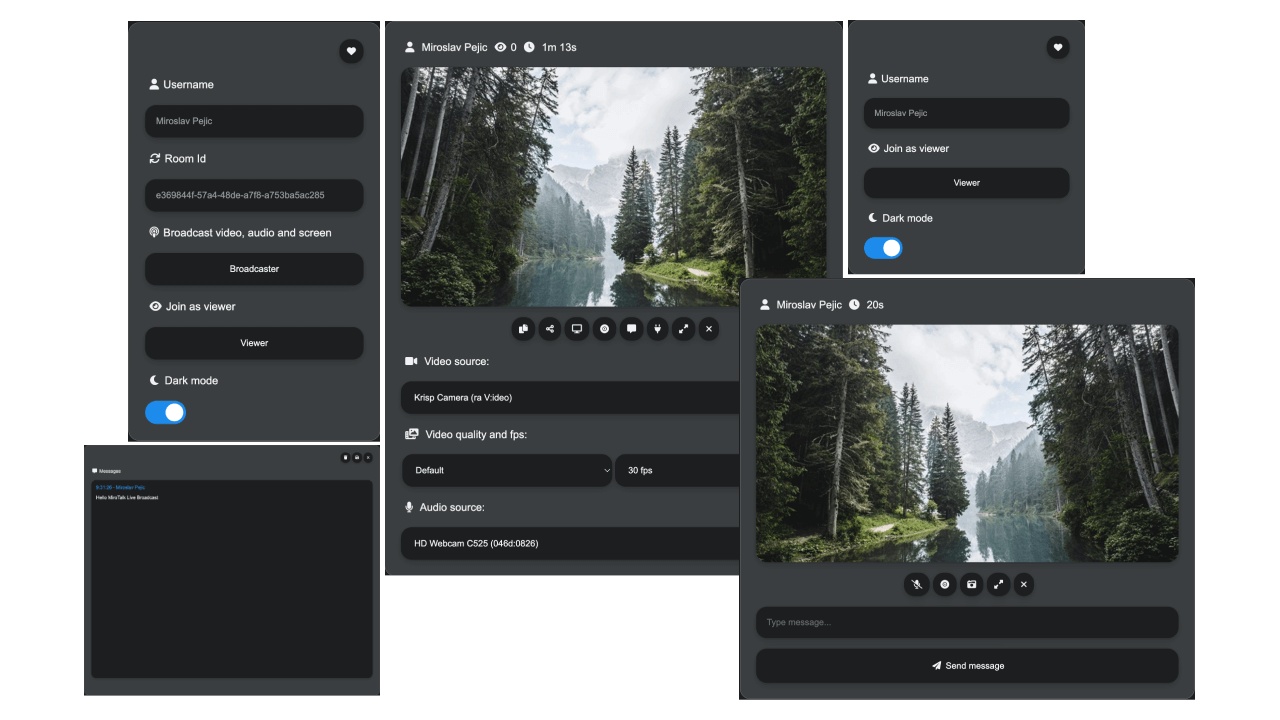
Description
MiroTalk BRO is a one-to-many WebRTC broadcast platform for live audio and video streaming. It is peer-to-peer based, so it is best suited for small audiences and not recommended for large-scale broadcasts, making it ideal for webinars, live events, or educational sessions with minimal delay.
Live demo: https://bro.mirotalk.com
Requirements
- Server Selection:
- OS: Ubuntu 22.04 LTS.
- Node.js (LTS) and npm
- Domain or Subdomain Name (e.g.,
YOUR.DOMAIN.NAME) with a DNS A record pointing to your server's IPv4 address. Recommendutilizing a Turn Server the installation documentation accessible here.
Installion
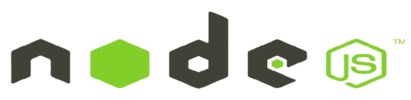
Install NodeJS and npm using Node Version Manager
Quick start
# Clone the project repo
$ git clone https://github.com/miroslavpejic85/mirotalkbro.git
# Go to project dir
$ cd mirotalkbro
# Copy .env.template in .env and customize it according to your needs if needed
$ cp .env.template .env
# Install dependencies
$ npm ci
# Start the server
$ npm start
Check if is correctly installed: http://YOUR.DOMAIN.NAME:3016
Using PM2 (Process Manager)
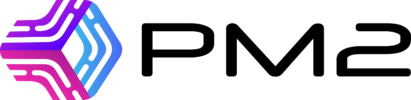
# Install pm2
$ npm install -g pm2
# Start the server
$ pm2 start app/server.js --name mirotalkbro
# Takes a snapshot
$ pm2 save
# Add it on startup
$ pm2 startup
Using Docker

# Install docker
$ sudo apt install -y docker.io
# Instal docker-compose
$ sudo apt install -y docker-compose
# Clone the project repo
$ git clone https://github.com/miroslavpejic85/mirotalkbro.git
# Go to project dir
$ cd mirotalkbro
# Copy .env.template in .env and customize it according to your needs if needed
$ cp .env.template .env
# Copy docker-compose.template.yml in docker-compose.yml and customize it according to your needs if needed
$ cp docker-compose.template.yml docker-compose.yml
Example of docker-compose.yml:
services:
mirotalkbro:
image: mirotalk/bro:latest
container_name: mirotalkbro
hostname: mirotalkbro
restart: unless-stopped
ports:
- '${PORT}:${PORT}'
volumes:
- .env:/src/.env:ro
- ./app/:/src/app/:ro
- ./public/:/src/public/:ro
# Pull the official Docker image
$ docker-compose pull
# Create and start containers (-d as daemon)
$ docker-compose up
Check if is correctly installed: http://YOUR.DOMAIN.NAME:3016
Configuring Nginx & Certbot

In order to use it without the port number and to have encrypted communications (mandatory to make it work correctly), we going to install nginx and certbot
# Install Nginx
$ sudo apt-get install -y nginx
# Install Certbot (SSL certificates)
$ sudo apt install -y snapd
$ sudo snap install core; sudo snap refresh core
$ sudo snap install --classic certbot
$ sudo ln -s /snap/bin/certbot /usr/bin/certbot
# Configure Nginx
$ sudo vim /etc/nginx/sites-enabled/default
Add the following:
# HTTP — redirect all traffic to HTTPS
server {
listen 80;
listen [::]:80;
server_name YOUR.DOMAIN.NAME;
return 301 https://$host$request_uri;
}
# Test Nginx configuration
$ sudo nginx -t
# Enable HTTPS with Certbot (follow the instruction)
$ sudo certbot certonly --nginx
# Add Let's Encrypt configuration to Nginx
$ sudo vim /etc/nginx/sites-enabled/default
Add the following:
# MiroTalk BRO - HTTPS — proxy all requests to the Node app
server {
# Enable HTTP/2
listen 443 ssl http2;
listen [::]:443 ssl http2;
server_name YOUR.DOMAIN.NAME;
# Use the Let’s Encrypt certificates
ssl_certificate /etc/letsencrypt/live/YOUR.DOMAIN.NAME/fullchain.pem;
ssl_certificate_key /etc/letsencrypt/live/YOUR.DOMAIN.NAME/privkey.pem;
location / {
proxy_set_header X-Forwarded-For $proxy_add_x_forwarded_for;
proxy_set_header Host $host;
proxy_pass http://localhost:3016/;
proxy_http_version 1.1;
proxy_set_header Upgrade $http_upgrade;
proxy_set_header Connection "upgrade";
}
}
# Test Nginx configuration again
$ sudo nginx -t
# Restart nginx
$ service nginx restart
$ service nginx status
# Set up auto-renewal for SSL certificates
$ sudo certbot renew --dry-run --cert-name YOUR.DOMAIN.NAME
# Show certificates
$ sudo certbot certificates
Check Your MiroTalk BRO instance: https://YOUR.DOMAIN.NAME
Apache Virtual Host (Alternative to Nginx)
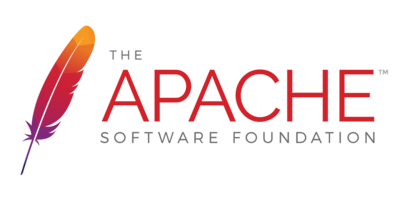
If you prefer Apache, configure it with the equivalent settings provided in this guide.
# Install apache with certbot
$ apt install python3-certbot-apache -y
# Setting up ssl
$ certbot --apache --non-interactive --agree-tos -d YOUR.DOMAIN.NAME -m your.email.address
# Edit the apache sites
$ sudo vim /etc/apache2/sites-enabled/YOUR.DOMAIN.NAME.conf
Add the following:
# HTTP — redirect all traffic to HTTPS
<VirtualHost *:80>
ServerName YOUR.DOMAIN.NAME
Redirect permanent / https://YOUR.DOMAIN.NAME
</VirtualHost>
# MiroTalk BRO - HTTPS — proxy all requests to the Node app
<VirtualHost *:443>
ServerName YOUR.DOMAIN.NAME
# SSL Configuration
SSLEngine on
SSLCertificateFile /etc/letsencrypt/live/YOUR.DOMAIN.NAME/fullchain.pem
SSLCertificateKeyFile /etc/letsencrypt/live/YOUR.DOMAIN.NAME/privkey.pem
Include /etc/letsencrypt/options-ssl-apache.conf
# Enable HTTP/2 support
Protocols h2 http/1.1
<Location />
# Proxy Configuration for Node.js App
ProxyPass http://localhost:3016/
ProxyPassReverse http://localhost:3016/
ProxyPreserveHost On
RequestHeader set X-Forwarded-For "%{REMOTE_ADDR}s"
RequestHeader set X-Forwarded-Proto "https"
RequestHeader set Host "%{HTTP_HOST}s"
# Enable WebSocket proxy support for Socket.IO
RewriteEngine On
RewriteCond %{HTTP:Upgrade} =websocket [NC]
RewriteRule /(.*) ws://localhost:3016/socket.io/$1 [P,L]
# Adjust the WebSocket path according to your Socket.IO configuration
# For Socket.IO 3.x or higher, use /socket.io/?EIO=4&transport=websocket
</Location>
</VirtualHost>
# Check configuration
sudo apache2ctl configtest
sudo a2enmod proxy # Enables the `mod_proxy` module, which is essential for proxying HTTP and WebSocket connections.
sudo a2enmod proxy_http # Enables the `mod_proxy_http` module, which adds support for proxying HTTP connections.
sudo a2enmod proxy_wstunnel # Enables the `mod_proxy_wstunnel` module, which provides support for tunneling WebSocket connections
# Restart apache
sudo systemctl restart apache2
Updating Your Instance
To keep your MiroTalk C2C instance up to date, create an update script:
For PM2:
For Docker:
#!/bin/bash
cd mirotalkbro
git pull
docker-compose down
docker-compose pull
docker image prune -f
docker-compose up -d
Make the script executable
To update your MiroTalk C2C instance to the latest version, run the script:
Changelogs
Stay informed about project updates by following the commits of the MiroTalk BRO project here