MiroTalk Admin
A secure, modern web dashboard to manage MiroTalk updates, configuration, and settings with ease.
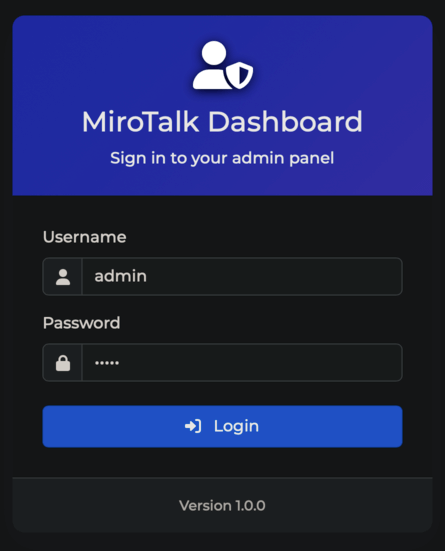
🚀 Quick Start
-
Clone the Repository and Set Up Backend
-
Open the Admin Dashboard
- Go to: http://localhost:9999/admin
- Default credentials:
- Username:
mirotalk - Password:
admin
- Username:
⚡ Quick Start with PM2
-
Install PM2 globally (if not already installed):
-
Clone and set up the project:
-
Start the server with PM2:
-
View logs and manage the process:
-
Access the Dashboard:
🐳 Quick Start with Docker
Warning
Works only on APP_MANAGE_MODE=ssh
-
Prepare Your Environment Files
-
Pull and Run with Docker Compose
-
Access the Dashboard
⚠️ Security Checklist
Important:
Before using MiroTalk Admin, update your environment settings to keep your instance secure.
🔐 Admin Dashboard
- Set
ADMIN_DASHBOARD_ENABLED=trueto enable the dashboard. -
Change the default credentials:
ADMIN_USERNAME-
ADMIN_PASSWORD_HASH👉 generate it by running:
-
ADMIN_JWT_SECRET👉 generate it by running:
🛠️ Management Mode (APP_MANAGE_MODE)
Choose how you want to manage your MiroTalk instance:
-
Local Device Management (via SSH):
- Set
APP_MANAGE_MODE=ssh - Configure:
SSH_HOSTSSH_PORTSSH_USERNAMESSH_PASSWORDorSSH_PRIVATE_KEY
- Set
-
Self-Hosted with Docker:
- Set
APP_MANAGE_MODE=docker
- Set
-
Self-Hosted with PM2:
- Set
APP_MANAGE_MODE=pm2
- Set
Specify which instances you want to manage by listing their names (comma-separated), and provide the absolute paths to their directories:
APP_NAME=mirotalksfu,mirotalk,mirotalkc2c,mirotalkbro,mirotalkwebrtc,mirotalkadmin
MIROTALK_SFU_DIR=/root/mirotalksfu
MIROTALK_P2P_DIR=/root/mirotalk
MIROTALK_BRO_DIR=/root/mirotalkbro
MIROTALK_C2C_DIR=/root/mirotalkc2c
MIROTALK_WEB_DIR=/root/mirotalkwebrtc
MIROTALK_ADMIN_DIR=/root/mirotalk-admin
✅ Tip:
Regularly review and update your.envsettings to keep your MiroTalk instance secure and manageable.