MiroTalk DOCS - Self Hosting
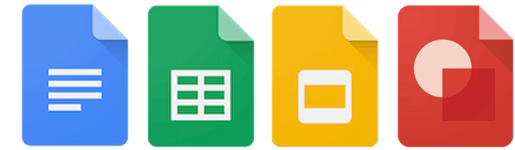
Requirements
- Server Selection: Recommended Hetzner (CX11) or Contabo (VPS-S) OS: Ubuntu 22.04 LTS.
- Use my personal link to receive
€20 in cloud creditson Hetzner. - Mandatory MkDocs
- Domain or Subdomain Name (e.g.,
YOUR.DOMAIN.NAME) with a DNS A record pointing to your server's IPv4 address.
Installation
To install MkDocs, you can use one of this method:
Using pip
Using apt
Using snap
Quick start
Bash
# Clone the repo
$ git clone https://github.com/miroslavpejic85/mirotalk-docs.git
# Go to Docs dir
$ cd mirotalk-docs
# Start to build site
$ mkdocs build
# Enable a web server to access and serve files from that directory
$ sudo chown -R www-data:www-data /root/mirotalk-docs/site
# Move the site folder in /var/www/
$ sudo mv /root/mirotalk-docs/site /var/www/
Configuring Nginx & Certbot

In order to have encrypted communications (https), we going to install nginx and certbot
Bash
# Install Nginx
$ sudo apt-get install nginx
# Install Certbot (SSL certificates)
$ sudo apt install snapd
$ sudo snap install core; sudo snap refresh core
$ sudo snap install --classic certbot
$ sudo ln -s /snap/bin/certbot /usr/bin/certbot
# Configure Nginx
$ sudo vim /etc/nginx/sites-enabled/default
Add the following:
Bash
# HTTP — redirect all traffic to HTTPS
server {
listen 80;
listen [::]:80;
server_name YOUR.DOMAIN.NAME;
return 301 https://$host$request_uri;
}
Bash
# Test Nginx configuration
$ sudo nginx -t
# Enable HTTPS with Certbot (follow the instruction)
$ sudo certbot certonly --nginx
# Add Let's Encrypt configuration to Nginx
$ sudo vim /etc/nginx/sites-enabled/default
Add the following:
Bash
# MiroTalk DOCS - HTTPS — proxy all requests to the Node app
server {
# Enable HTTP/2
listen 443 ssl http2;
listen [::]:443 ssl http2;
server_name YOUR.DOMAIN.NAME;
# Use the Let’s Encrypt certificates
ssl_certificate /etc/letsencrypt/live/YOUR.DOMAIN.NAME/fullchain.pem;
ssl_certificate_key /etc/letsencrypt/live/YOUR.DOMAIN.NAME/privkey.pem;
# Directory where the website is located
root /var/www/site;
index index.html;
location / {
try_files $uri $uri/ =404;
}
}
Bash
# Test Nginx configuration again
$ sudo nginx -t
# Restart nginx
$ service nginx restart
$ service nginx status
# Set up auto-renewal for SSL certificates
$ sudo certbot renew --dry-run
# Show certificates
$ sudo certbot certificates
Check Your MiroTalk DOCS instance: https://YOUR.DOMAIN.NAME
Apache Virtual Host (Alternative to Nginx)
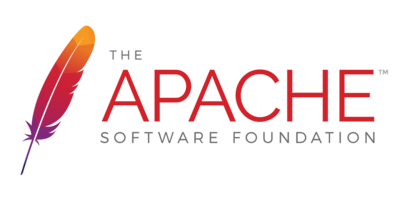
If you prefer Apache, configure it with the equivalent settings provided in this guide.
Add the following:
Bash
# HTTP — redirect all traffic to HTTPS
<VirtualHost *:80>
ServerName YOUR.DOMAIN.NAME
Redirect permanent / https://YOUR.DOMAIN.NAME
</VirtualHost>
# MiroTalk DOCS - HTTPS — proxy all requests to the site Dir
<VirtualHost *:443>
ServerName YOUR.DOMAIN.NAME
# SSL Configuration
SSLEngine on
SSLCertificateFile /etc/letsencrypt/live/YOUR.DOMAIN.NAME/fullchain.pem
SSLCertificateKeyFile /etc/letsencrypt/live/YOUR.DOMAIN.NAME/privkey.pem
Include /etc/letsencrypt/options-ssl-apache.conf
# Enable HTTP/2 support
Protocols h2 http/1.1
DirectoryIndex index.html
<Directory "/var/www/site">
Options FollowSymLinks
AllowOverride All
Require all granted
</Directory>
ErrorDocument 404 /404.html
<Location />
Options FollowSymLinks
AllowOverride All
</Location>
</VirtualHost>
Updating Your Instance
To keep your MiroTalk DOCS instance up to date, create an update script:
Add the following:
Bash
#!/bin/bash
cd mirotalk-docs
git pull
mkdocs build
sudo chown -R www-data:www-data /root/mirotalk-docs/site
sudo rm -r /var/www/site/*
sudo mv /root/mirotalk-docs/site /var/www/
Make the script executable
To update your MiroTalk DOCS instance to the latest version, run the script:
Changelogs
Stay informed about project updates by following the commits of the MiroTalk DOCS project here